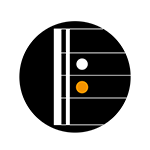Volume Matching Presets on Line 6 Helix: A Comprehensive Guide
Volume matching is one of the most crucial aspects of creating a seamless and professional-sounding performance setup on the Line 6 Helix, HX Stomp, or POD Go. Without properly balanced presets, you risk dramatic volume spikes or dips during live performances or recording sessions, which just isn’t gonna cut it.
In this blog, we’ll explore why volume matching is important, the tools available in the Helix ecosystem to achieve it, and practical steps for getting it right.
Why Volume Matching Matters
Live Performance Flow:
Switching between presets with inconsistent volumes can cause jarring transitions that disrupt the energy of a live show.
Recording Consistency:
Uneven preset levels can cause difficulties during mixing and mastering, as you’ll need to adjust levels post-recording.
Ear Fatigue Prevention:
Sudden volume spikes during practice or live monitoring can be fatiguing or even damaging to your ears.
By ensuring consistent levels across all your presets, you create a professional and polished experience for yourself and your audience.
Key Tools in Line 6 Helix for Volume Matching
The Helix family offers several tools to help you achieve balanced presets. Here’s a breakdown of the essential features:
Channel Volume:
Found in the amp block, Channel Volume adjusts the overall output of the amp model without affecting tone.
Use this as your primary tool for balancing presets.
Output Block Level:
The Output block allows fine-tuning of the final preset level. Adjust this if Channel Volume alone doesn’t achieve the desired balance.
Metering Tools:
While the Helix doesn’t have a built-in dB meter, the output level indicators on the Helix hardware provide a visual reference. Aim for consistent output levels across all presets.
Gain Staging Blocks:
Use Gain or Volume blocks to subtly adjust levels within the signal chain. These are especially useful for managing volume changes caused by effects like overdrives or compressors.
Global EQ:
While primarily used for tone shaping, Global EQ can also smooth out harsh peaks and balance overall levels when transitioning between presets.
Steps for Volume Matching
Follow these steps to ensure consistent preset volumes across your patches:
Step 1: Establish a Baseline
Choose one preset as your reference point. Ideally, this should be the preset you use most often during your set or recording. Play through it at your usual performance volume and take note of the output level.
Step 2: Measure and Compare Levels
Use your ears as the primary judge and reference the Helix’s output level indicators. Play through each preset and compare its perceived loudness to your baseline.
Pro Tip: Use clean tones as a reference, as they’re less compressed and give a clearer sense of actual output volume.
Step 3: Adjust Channel Volume
In each preset, adjust the Channel Volume on the amp block until it matches your baseline.
Avoid using the Drive parameter for volume adjustments, as it affects the tone and gain structure.
Step 4: Balance Effects Levels
Effects such as overdrives, delays, and compressors can alter the volume significantly. Ensure each effect is balanced within the context of its preset:
Overdrives: Match the bypassed level with the engaged level.
Delays and Reverbs: Avoid letting wet signals overpower the dry tone. Use the Mix and Level parameters to maintain balance.
Compressors: Ensure the makeup gain does not introduce unwanted volume boosts.
Step 5: Fine-Tune Output Levels
If needed, adjust the Output block level to make final tweaks. Keep this as a last resort to avoid affecting other gain stages in your preset.
Step 6: Test in Context
Volume perception can change depending on the context (e.g., band mix, recording environment, or live monitoring). Play along with a backing track, your band, or through your live rig to ensure the presets sit evenly in the mix.
Tips for Real-World Applications
Use a Decibel Meter App:
If you want more precision, use a dB meter app to measure the output of each preset. Place your phone or device near your speaker or monitor and adjust levels until they’re consistent.
Account for Fletcher-Munson Effect:
The Fletcher-Munson curve explains how we perceive sound differently at various volumes. Check your presets at performance volume to ensure they sound balanced at higher levels.
Utilize Snapshots for Fine Control:
Instead of creating entirely separate presets, use Snapshots to manage volume changes within a single preset. This is particularly useful for balancing clean, crunch, and lead tones in the same patch.
Regularly Revisit Levels:
Changes in equipment, venue acoustics, or even your playing style can impact volume perception. Make volume matching a regular part of your preset maintenance.
Example Use Case: Live Set Preparation
Imagine you’re preparing a live set with three core presets: clean, crunch, and lead.
Clean Preset:
Set the Channel Volume to 6.5 and adjust Output Block to unity gain. Use a subtle room reverb for ambiance without excessive volume lift.
Crunch Preset:
Set the Channel Volume to 6.5 but balance the additional gain from the amp model with a slight reduction in the Output Block (-1dB).
Lead Preset:
Match the rhythm preset’s perceived loudness, but add a Volume block with a +2dB boost for solos. Ensure delay and reverb effects are balanced with the core tone.
Final Thoughts
Volume matching is both an art and a science. By methodically adjusting Channel Volume, Output Block levels, and gain staging, you can achieve seamless transitions between presets, delivering a polished and professional performance.
For more tips and tutorials on getting the most out of your Line 6 Helix, HX Stomp, or POD Go, visit Komposition101.com.